10 Essential VS Code Keyboard Shortcuts Every Developer Should Know
As developers and programmers, we spend countless hours coding. Visual Studio Code (VS Code) is one of the most popular code editors, loved for its powerful features and flexibility. To make the most out of VS Code and boost productivity, mastering keyboard shortcuts is essential. This blog post highlights the top 10 VS Code keyboard shortcuts that every developer should know. These shortcuts will save you time, improve your workflow, and make coding more enjoyable.

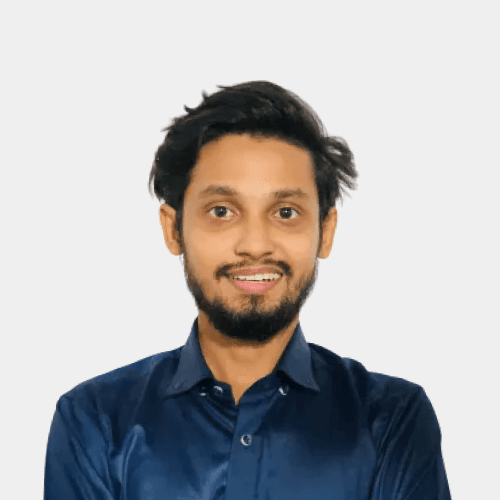
Md Kayesh
6 min readOctober 17, 2024
Why Use Keyboard Shortcuts in VS Code?
Using keyboard shortcuts can significantly speed up your workflow. Instead of relying on the mouse, you can perform tasks faster by pressing a few keys. This not only improves your efficiency but also minimizes distractions. Here are the top VS Code keyboard shortcuts that will take your coding skills to the next level.
1. Open Command Palette: Ctrl + Shift + P (Windows) / Cmd + Shift + P (Mac)
The Command Palette is one of the most powerful features in VS Code. You can access nearly every function in VS Code by typing a command.
2. Quick Open File: Ctrl + P (Windows) / Cmd + P (Mac)
Need to open a file quickly? Just press Ctrl + P or Cmd + P, and start typing the file name. VS Code will suggest files based on your input, making it easy to navigate through your project.
3. Toggle Sidebar: Ctrl + B (Windows) / Cmd + B (Mac)
To maximize your coding area, use Ctrl + B or Cmd + B to toggle the sidebar. This will hide or show the sidebar, which contains Explorer, Source Control, and other panels.
4. Split Editor: Ctrl + \ (Windows) / Cmd + \ (Mac)
When working on multiple files, splitting the editor can be a real time-saver. Use Ctrl + \ or Cmd + \ to split the editor vertically, allowing you to view and edit two files side by side.
5. Toggle Terminal: Ctrl + (Windows) / Cmd + (Mac)
The integrated terminal in VS Code is handy for running commands without leaving the editor. Toggle the terminal with Ctrl + or Cmd + , and it will appear at the bottom of the screen.
6. Go to Line: Ctrl + G (Windows) / Cmd + G (Mac)
If you know the line number, jump straight to it using Ctrl + G or Cmd + G. This is particularly useful when debugging or working with large files.
7. Go to Definition: F12
Finding where a function, variable, or class is defined is simple with the Go to Definition shortcut. Just highlight the element and press F12 to jump to its definition.
8. Rename Symbol: F2
Renaming variables, functions, or classes is a common task. Use F2 to quickly rename a symbol across your entire project. VS Code will update all references to the symbol, saving you time and reducing errors.
9. Format Document: Shift + Alt + F (Windows) / Shift + Option + F (Mac)
Ensure your code is well-organized with the Format Document shortcut. Just press Shift + Alt + F or Shift + Option + F, and VS Code will automatically format your code according to the language-specific guidelines.
10. Comment/Uncomment Lines: Ctrl + / (Windows) / Cmd + / (Mac)
Commenting and uncommenting lines of code is easy with Ctrl + / or Cmd + /. This shortcut is useful when you need to debug or temporarily disable a section of code.
Conclusion
Mastering these VS Code keyboard shortcuts will transform how you code, making it faster, smoother, and more productive. By incorporating these shortcuts into your daily workflow, you’ll find yourself spending less time on repetitive tasks and more time on actual coding.
Whether you’re new to VS Code or a seasoned developer, learning these shortcuts is a quick and effective way to boost your coding efficiency. Start practicing today, and watch your productivity soar!
